- How to Start Trading in the Exness Terminal
- Main Features of the Exness Web Terminal
- Configuring the Exness Web Terminal
- Initiating a Trade
- Setting Up Pending Orders
- Adjusting Orders
- Closing Orders
- Strategies for Trading in the Exness Web Terminal
- Advantages and Disadvantages of Exness Web Terminal
- Exness MT4 Web Terminal
- Exness MT5 Web Terminal
- Comparing Exness Web Terminal to Other Trading Platforms
- Conclusion
- FAQs on Exness Web Terminal
How to Start Trading in the Exness Terminal
Access the Web Terminal:
- Go to the Exness official website.
- Click on the ‘Trading’ section and select ‘Web Terminal’ from the options available.
Log In:
- Go to the Exness Web Terminal login page.
- Enter your trading account details. If you don’t have an account, you will need to create one through the Exness homepage.
Familiarize Yourself with the Interface:
- Once logged in, take a moment to familiarize yourself with the layout and features of the Web Terminal.
Configure Your Trading Environment:
- Set up your trading charts, indicators, and any other tools you prefer to use.
Fund Your Account:
- Make sure your account is funded to start trading. If not, go back to your Personal Area to deposit funds.
Start Trading:
- Analyze the markets using the tools provided.
- Execute trades directly from the Web Terminal by selecting your desired financial instruments, setting order types, and managing your risk with stop loss and take profit options.
Main Features of the Exness Web Terminal
User Interface:
- Intuitive Design: The Web Terminal is designed to be user-friendly, providing a clear and intuitive interface that is easy for both beginners and experienced traders.
- Accessibility: Accessible from any web browser without the need for additional downloads or installations.
Trading Capabilities:
- One-Click Trading: Enables traders to execute trades with just one click, making it fast and efficient to respond to market movements.
- Real-Time Quotes: Displays real-time price feeds on all tradable instruments.
Tools and Resources:
- Charting Tools: Includes advanced charting capabilities that allow traders to analyze trends and patterns using a variety of time frames and technical indicators.
- Economic Calendar: Integrated directly into the platform, providing traders with timely economic events that can impact the markets.
Security:
- Secure Log-In: Uses SSL encryption to secure user data and financial transactions.
- Data Privacy: Secures that all personal and financial information is kept private and secure.
Compatibility:
- Cross-Platform Access: Works seamlessly across different devices and operating systems, ensuring traders can access their accounts whether they are on a PC, tablet, or mobile device.
Support:
- Help and Support: A direct connection to the respective support for the technical or account issues form the platform.
The Web Terminal of Exness is a platform that is dependable, it has power, it is also convenient to use for traders that need a seamless and secure web based environment for their trading. Whatever having been traded on forex, commodities, indices and others, the Web Terminal Exness is definitely the tool for effective and productive trading.
Configuring the Exness Web Terminal
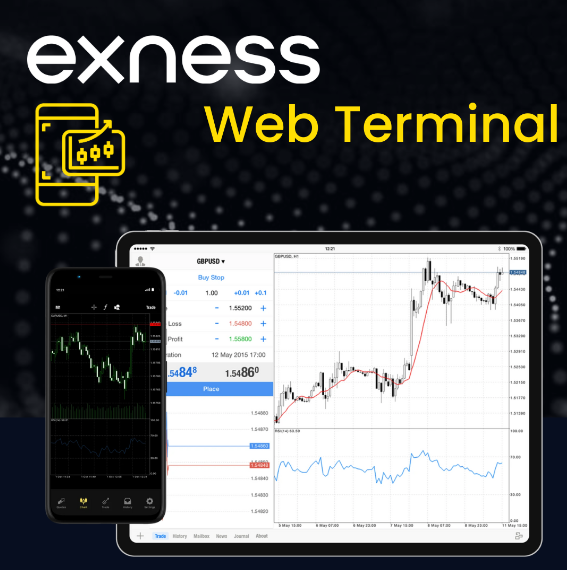
To maximize the functionality of the Exness Web Terminal, configuring it to suit your trading preferences is crucial. Here’s how you can set it up for an optimal trading experience:
1. Customizing the Interface
- Layout Adjustment: Arrange the panels and windows within the terminal to fit your trading style. You can customize the view to show charts, order books, recent trades, and news updates as per your preference.
- Chart Setup: Choose between different chart types (bar, candlestick, line) and customize them further with colors and styles to enhance readability and analysis.
2. Adding and Customizing Indicators
- Technical Indicators: Put hints like Moving Averages, RSI, MACD, and more, on your charts. You can change how each hint looks and works to fit what you want to know.
- Graphical Tools: Use stuff like lines to show trends, Fibonacci levels, and spots where prices tend to go up or down to study how the market moves and the shapes it makes.
3. Setting Preferences
- Trade Setup: Set up basic trade rules like how much to trade, how much to borrow, where to cut losses, and when to cash out gains.
- Notifications: Make alerts and messages for price points, market signs, or big news to keep up to date without always having to watch the trade world.
Initiating a Trade
To execute a trade on the Exness Web Terminal, follow these steps:
- Select the Instrument: Choose the financial instrument you want to trade from the ‘Market Watch’ or directly from the chart.
- Open the New Order Window: Click on the ‘New Order’ button on the toolbar or right-click on the chart and select ‘New Order’.
- Set Order Details: Enter the details of your trade, such as order type (buy or sell), volume (lot size), and any stop loss or take profit levels.
- Execute the Trade: Review your order settings and click ‘Buy’ or ‘Sell’ to execute the trade. The order will appear in the ‘Trade’ tab of the terminal.
Setting Up Pending Orders
Pending orders allow you to automatically open a trade when the market reaches a specified price:
- Open the Order Window: As with a market order, open the ‘New Order’ window.
- Choose the Order Type: Select the type of pending order you want to place (e.g., Buy Limit, Sell Limit, Buy Stop, Sell Stop).
- Set the Price: Specify the price at which you want the order to trigger.
- Configure Additional Details: Set the volume, and optionally, stop loss and take profit levels.
- Place the Order: Confirm and place your pending order, which will be executed automatically once the market conditions match your specified criteria.
Adjusting Orders
To modify an existing order:
- Access Open Positions: Go to the ‘Trade’ tab where your current trades are listed.
- Modify the Order: Right-click on the order you want to modify and select ‘Modify or Delete Order’.
- Adjust Settings: Change the stop loss, take profit, or the entry price for pending orders. Confirm the modifications.
Closing Orders
To close an open trade:
- Go to Open Trades: Open the ‘Trade’ tab to view all active positions.
- Close the Trade: Right-click on the trade you wish to close and select ‘Close Order’.
- Confirm Closure: Verify the details and confirm to close the trade. The position will be closed at the current market price, and the results will be immediately reflected in your account balance.
Configuring and utilizing the Exness Web Terminal effectively requires an understanding of its features and functionality. By setting up your trading environment tailored to your needs and understanding how to manage orders, you can enhance your trading strategy and potentially increase your trading efficiency.
Strategies for Trading in the Exness Web Terminal

Effective trading on the Exness Web Terminal involves implementing strategies that leverage the platform’s tools and features. Here are a few strategies suited to the capabilities of the Exness Web Terminal:
1. Trend Following
- Setup: Use technical indicators like Moving Averages, MACD, or Ichimoku to identify the direction of the market trend.
- Action: Enter trades in the direction of the trend. For instance, initiate a buy order when prices are trending upwards and indicators confirm the trend continuation.
- Management: Set stop losses below recent lows in an uptrend or above recent highs in a downtrend to protect against market reversals.
2. Range Trading
- Setup: Identify instruments that are trading within a defined range. Use tools like Bollinger Bands or RSI to find overbought or oversold conditions.
- Action: Buy at the lower range of the channel when the price hits a support level and sell at the upper range when the price hits resistance.
- Management: Use tight stop losses just outside the identified range to minimize risk if the price breaks out of the range.
3. Scalping
- Setup: Focus on small price changes throughout the day. This strategy requires a good understanding of market movements and quick reaction times.
- Action: Execute trades on minor price fluctuations, capitalizing on quick, small gains.
- Management: Scalping involves setting very tight stop losses and taking profits quickly to secure small gains frequently.
4. News Trading
- Setup: Utilize the integrated economic calendar in the Exness Web Terminal to track upcoming news events that might influence market prices.
- Action: Plan trades based on expected news outcomes, entering trades just before the news release.
- Management: Be prepared for volatility; set wider stop losses to accommodate increased market movement and consider using limit orders to manage entry and exit points effectively.
Advantages and Disadvantages of Exness Web Terminal
Advantages:
- Accessibility: One other advantage is that the software is online based so it can be accessed through an internet connected devices without the need to download specialized software.
- User-Friendly Interface: The platform is made user friendly and simple to go, and that is just perfect for those who are complete beginners, and also for experienced traders.
- Real-Time Data: Data shows prices in real time and feeds traders with recent market information that they can use for making good decisions. Integrated Tools: Beside the in-built drawing functions, a large number of technical indicators are pre-installed for the fixed purpose.
- No Maintenance: The server becomes responsible for all the updating and maintenance needs of the software, while in the case of Exness the client isn’t required to bother on this aspect.
Disadvantages:
- Limited Customization: Though it steps up as a beneficial tool with providing what is essential, it doesn’t have the ability to provide the extent of customization and extensibility. Unlike already branded software that is commonly downloaded such as MT4 and MT5, the PAMM system has customized scripts and indicators altogether.
- Resource Intensive: Are usually more resource-hungry than lightweight applications; hence, their performance on some less powerful computers may get affected with larger number of open tabs or windows.
Exness MT4 Web Terminal
Overview:
The Exness MT4 Web Terminal brings the powerful functionality of MetaTrader 4 to a convenient web-based platform. It allows traders to access their MT4 trading accounts from any web browser without the need for downloading or installing the desktop application.
Key Features:
- Accessibility: Operates directly through the web browser, making it accessible from any device with internet connectivity.
- Full MT4 Functionality: Offers all the core trading functions of the desktop version, including real-time quotes, trading execution, and detailed charts.
- Technical Analysis Tools: Includes a variety of technical indicators and analytical objects such as lines, channels, shapes, and Fibonacci tools.
- One-Click Trading: Enables quick trading capabilities, enhancing the speed and efficiency of trade execution.
Exness MT5 Web Terminal
Overview:
The Exness MT5 Web Terminal extends the advanced capabilities of MetaTrader 5 to a web-based format, providing a seamless trading experience without the necessity to install additional software.
Key Features:
- Advanced Trading Features: Supports all order types provided by MT5, including market, pending, and stop orders, along with a depth of market display.
- Enhanced Charting Tools: Comes with more timeframes, technical indicators, and graphical tools compared to MT4, offering more comprehensive analysis capabilities.
- Economic Calendar Integration: Features an integrated economic calendar to keep traders informed about significant events that can impact market movements.
- Multi-Asset Trading: Enables trading across different markets, including Forex, stocks, futures, and cryptocurrencies.
Comparing Exness Web Terminal to Other Trading Platforms
1. Accessibility:
- Exness Web Terminals (MT4 & MT5): Accessible from any device that supports a web browser, providing flexibility and convenience without the need for installations.
- Other Platforms: Many other platforms also offer web versions, but not all provide the same level of integration and features as their desktop counterparts.
2. Functionality:
- Exness Web Terminals: Both terminals mirror the functionality of their respective desktop applications, ensuring that traders do not miss out on advanced features while using the web version.
- Other Platforms: Some may have limitations in web versions, such as reduced indicators, tools, or customizable options.
3. User Experience:
- Exness Web Terminals: Designed to offer a user-friendly experience with tools and options neatly organized for easy navigation.
- Other Platforms: The ease of use can vary significantly, with some platforms offering more intuitive interfaces than others.
4. Performance:
- Exness Web Terminals: Optimized for performance, though still dependent on internet speed and browser efficiency.
- Other Platforms: Performance can also vary, with some web terminals not as optimized, potentially leading to slower response times during high volatility.
Conclusion
The Exness MT4 and MT5 Web Platforms give strong, easy, and handy ways to trade for anyone who doesn’t like to download apps. They have a big set of tools that match those on desktop versions, making them strong choices among online trade places. When you put the Exness Web Platforms next to other trade options out there, you can see that Exness gives a great mix of easy reach, good work, and nice use feel. This makes it a top pick for both new and old traders who want good and quick trade help.
FAQs on Exness Web Terminal
What is the Exness Web Terminal?
The Exness Web Terminal is a browser-based trading platform that allows traders to access their forex trading accounts without the need to download or install any software. It supports essential trading functions, including executing trades, analyzing charts, and utilizing various technical indicators, directly from a web browser.